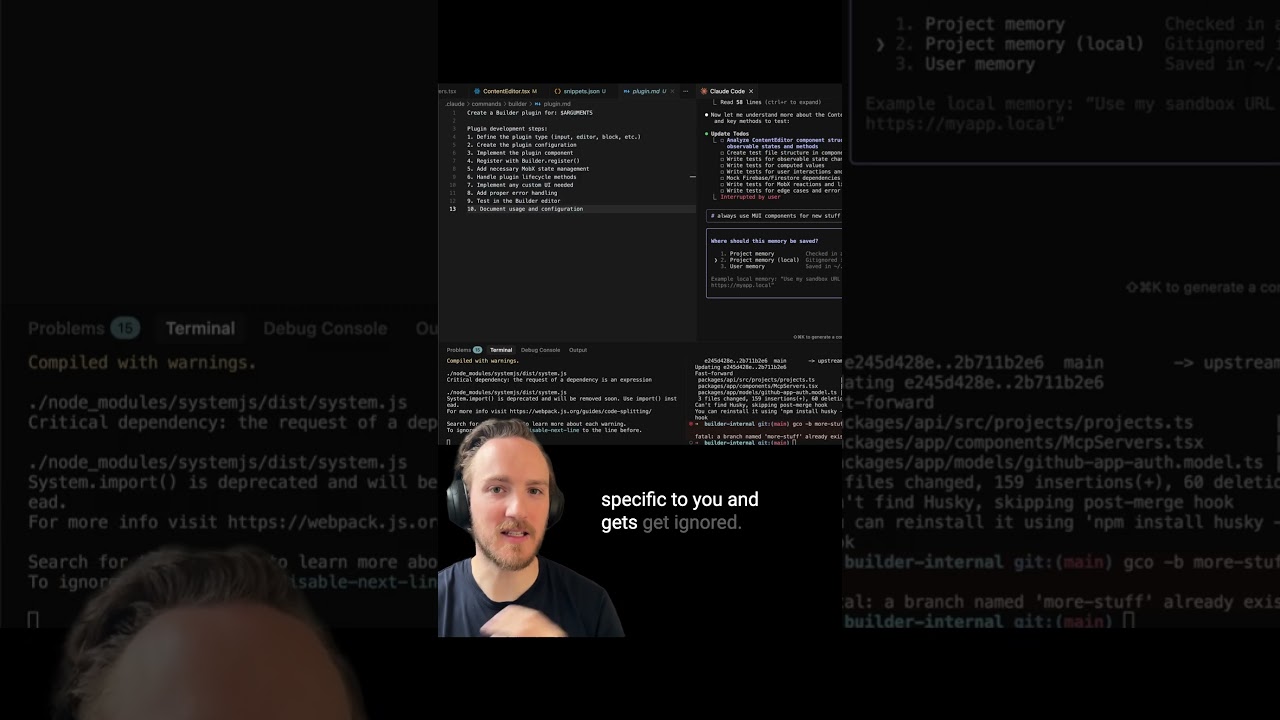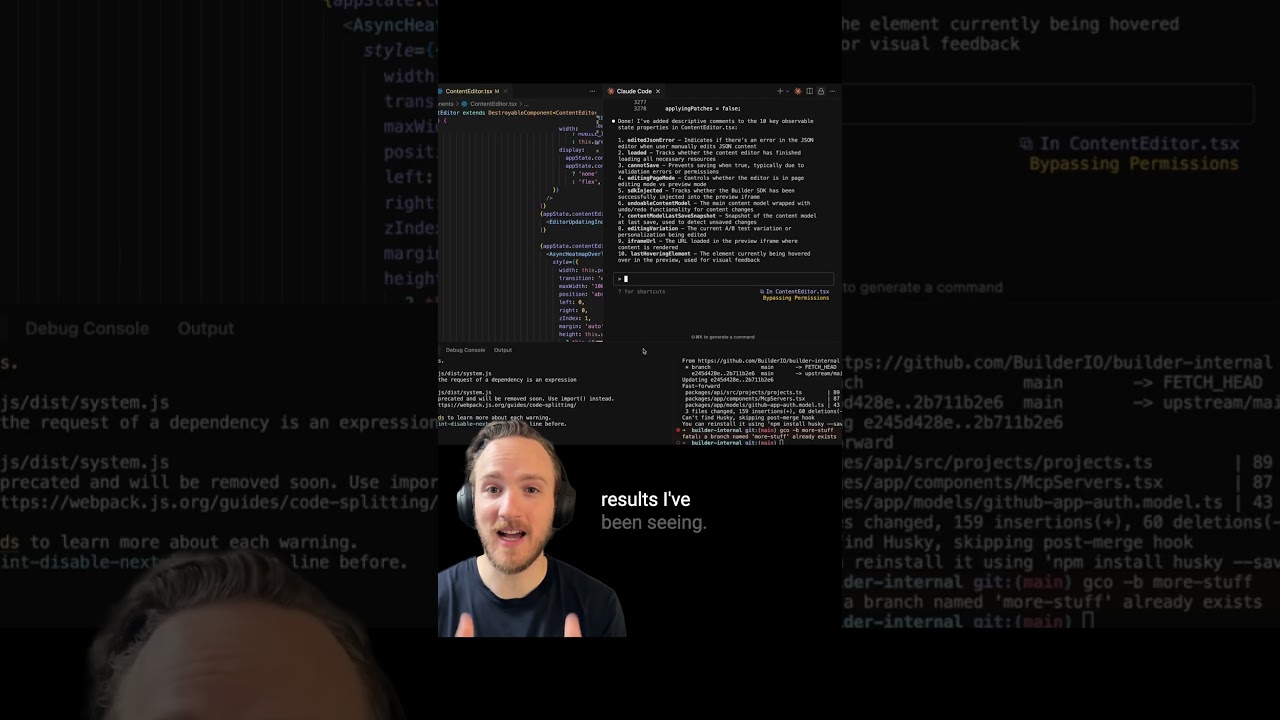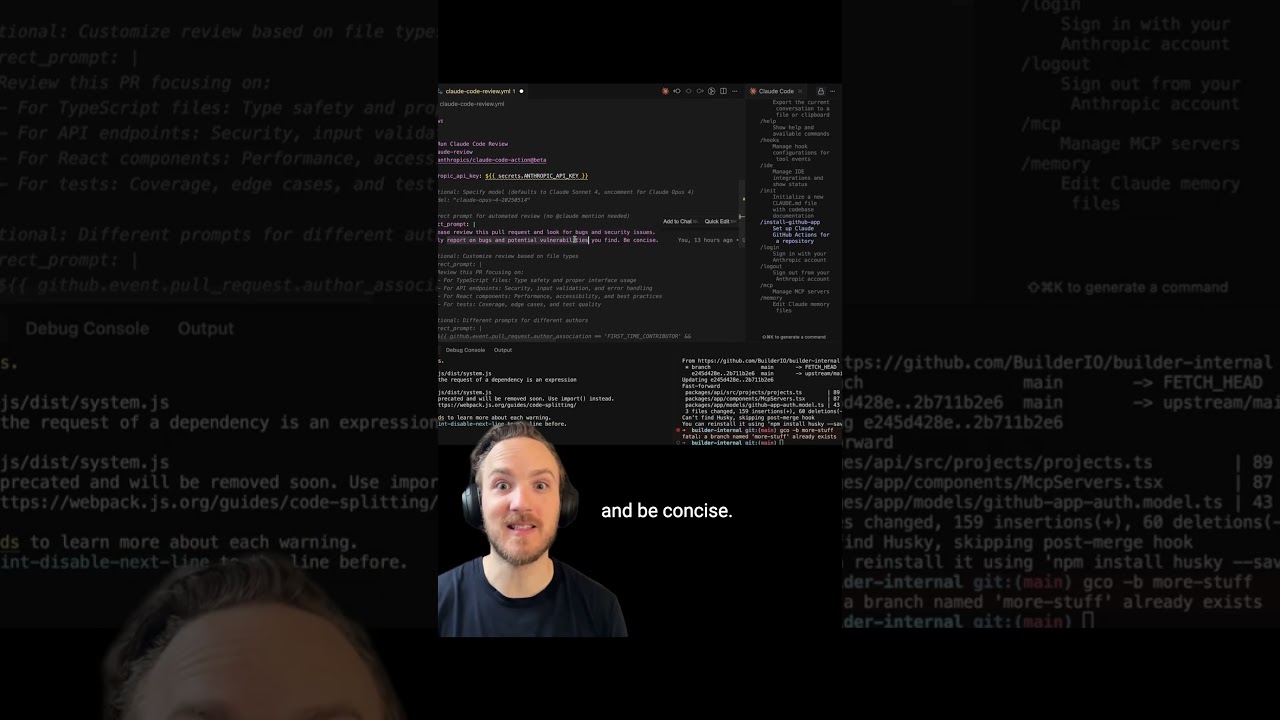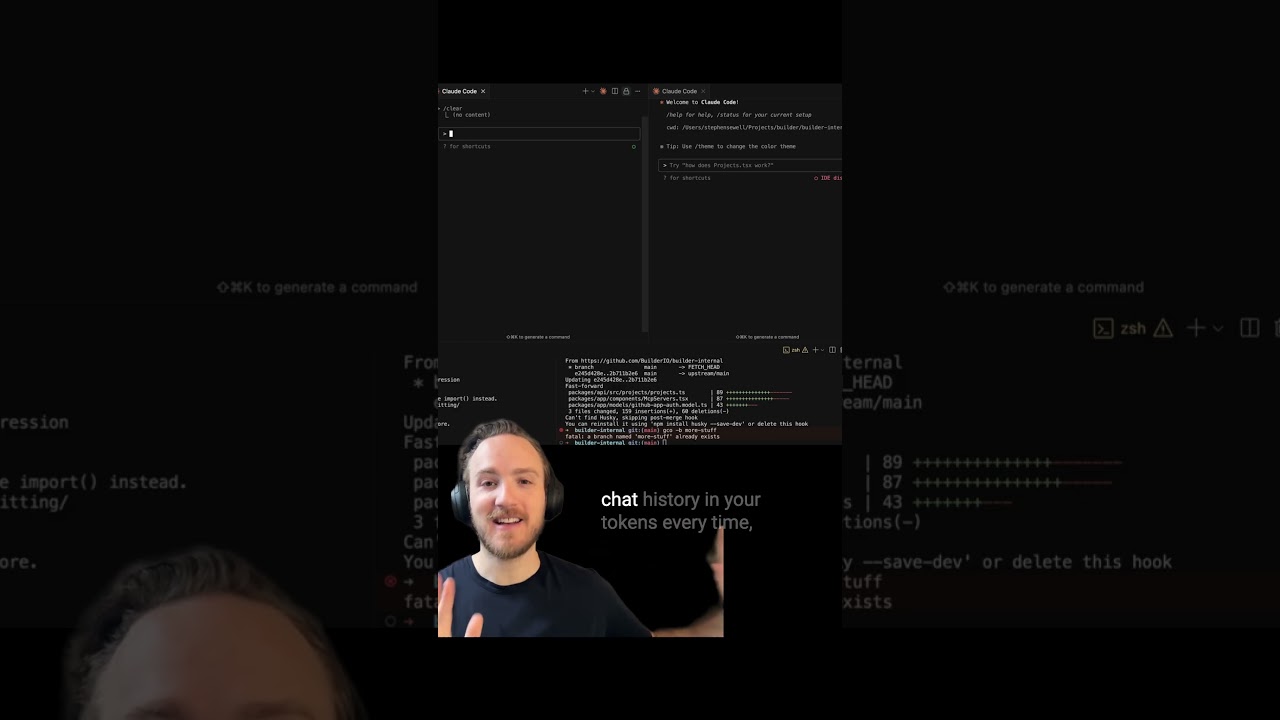Unlocking the Power of Claude: Custom Hooks, Slash Commands, and Visual UI Integration
If you’re diving into enhancing your development workflow with AI, Claude offers some exciting features that can supercharge your productivity. From custom hooks and slash commands to a seamless visual UI experience, Claude is designed to adapt to your coding style while giving you powerful tools to streamline your projects. Here’s a breakdown of some of the coolest capabilities and how you can leverage them.
Custom Hooks and Slash Commands: Automate Your Workflow
One of the standout features Claude offers is the ability to add custom hooks and custom slash commands, all of which Claude can help you build.
-
Custom Hooks: You can define specific scripts or commands to run automatically before or after code edits. For example, you might run Prettier on a file before accepting changes or perform a type check afterward. Claude helps generate a settings file where these hooks are clearly defined and easy to edit.
-
Slash Commands: Adding slash commands is incredibly intuitive. By creating a folder named
acloud/commandsand adding Markdown files with natural language instructions, Claude allows you to trigger complex actions just by typing a slash command with arguments. This approach makes it simple to extend functionality without writing complicated scripts.
Memory Enhancements: Save Preferences Instantly
Claude also supports adding memory snippets quickly using the pound sign (#). For instance, you can instruct it to “always use MUI components for new stuff,” and Claude will automatically save this preference to the most relevant file.
You have flexibility here:
- Global User Memory: Preferences that apply to all projects.
- Local Project Memory: Preferences specific to a particular project and ignored elsewhere.
Just add these memory notes to any designated memory files, and Claude handles the rest, keeping your coding environment personalized and consistent.
Bridging the Gap: Visual UI Meets Cloud Code
While Claude’s terminal-style interface is powerful, sometimes you just want a more traditional UI—click, highlight, and edit without wrestling with escape characters or command-line quirks.
Enter the Builder.io VS Code Cursor Windsurf extension. This tool offers a visual UI directly from your IDE sidebar, giving you:
- A familiar chat-like interface paired with a live preview.
- The ability to switch to a design mode with a Figma-style interface to tweak styles and layout visually.
- The best of both worlds by combining visual design tools with the underlying cloud code mechanics.
This tool was carefully reverse-engineered to mirror Claude’s internal system, ensuring consistency between your visual edits and the codebase.
Collaborative Prototyping and Code Review
You’re not limited to your local environment. This visual editing experience also works seamlessly in a browser, allowing team members to rapidly create prototypes aligned with your design systems.
When ready, you can generate a pull request directly from the UI, complete with title, description, and a review of changed files to ensure everything aligns with your design system.
Even better, you can leave comments within the PR like, “Hey, build a bot. Move this to its own component in a new file.” Claude responds to these comments by pushing new commits that address your feedback—automating code refinement through natural language collaboration.
Conclusion
Claude’s ecosystem is evolving into an incredibly flexible tool that blends AI-powered coding with intuitive customization and visual interfaces. Whether you want to automate workflows with hooks and slash commands, save personalized memory snippets, or toggle between terminal and visual UI for design and prototyping, Claude has you covered.
By integrating tools like the Builder.io extension and embracing collaborative workflows via pull requests, Claude is helping developers and teams work smarter, faster, and more creatively.
If you’re ready to take your development process to the next level, exploring Claude’s custom hooks, commands, and UI tools is a great place to start. Happy coding!