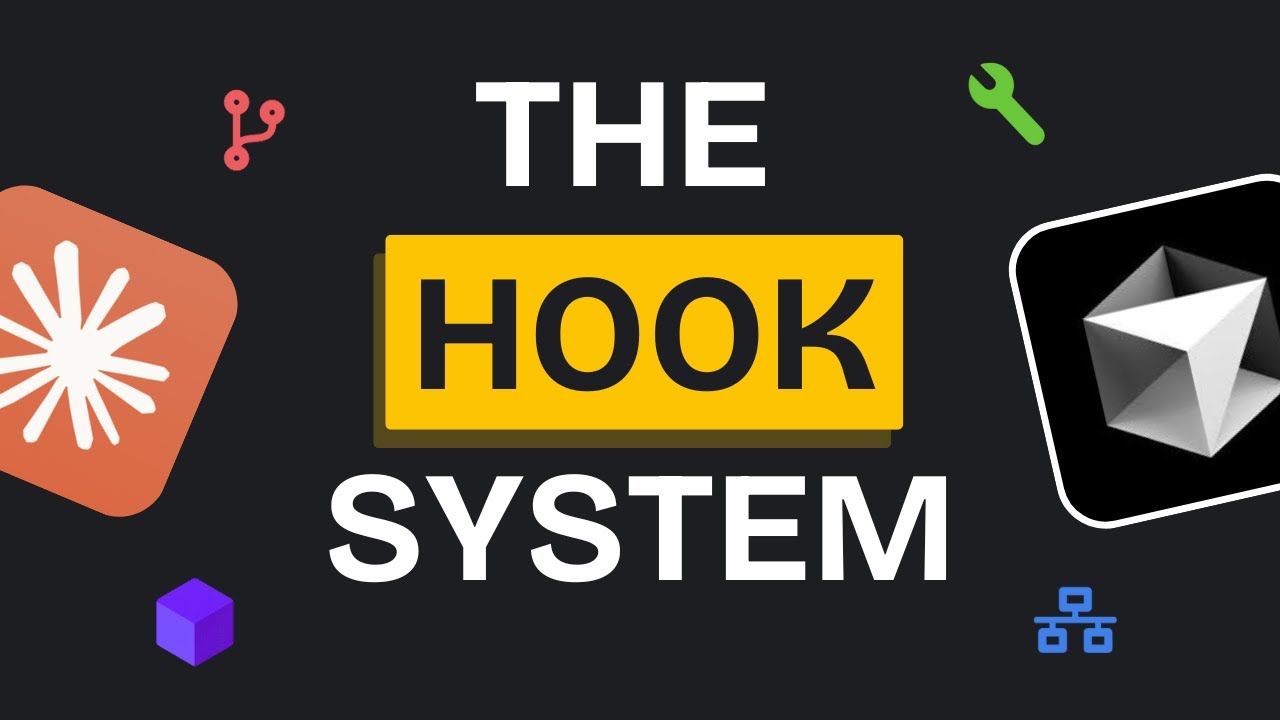Revolutionizing AI Coding with Claude Code’s New Sub Agents Feature
There’s a new era dawning for AI-assisted software development, thanks to the latest breakthrough from Claude Code. In this post, we’ll explore the powerful sub agents feature recently introduced by Claude Code—a game-changer that transforms how developers build, collaborate, and automate complex workflows within AI coding environments.
From Custom Commands to Specialized Sub Agents
Claude Code has long been celebrated for its custom commands, which enabled developers to tailor AI agents to perform specific roles or tasks. These commands allowed for multi-agent coding teams where each “member” had unique capabilities, such as project management, UI design, development, or quality assurance.
However, the new sub agents feature takes this concept to an entirely new level. Instead of merely running commands within one shared context, sub agents operate as independent, specialized agents with their own context windows and toolsets. This separation allows each sub agent to:
- Maintain a focused, uncluttered context related only to its task
- Use dedicated tools and resources without interfering with the main session
- Operate autonomously and report concise summaries back to the primary agent
This architectural shift means developers can now build complete, efficient AI-driven development teams inside Claude Code, with each sub agent excelling in its domain.
How Sub Agents Work: A Practical Walkthrough
Setting Up a Sub Agent
Getting started with sub agents is straightforward:
- Use the
/agentsslash command in Claude Code to manage agents. - Create a new agent, choosing between:
- A personal agent that works globally across sessions
- A project agent scoped to the current project
- Opt for auto-generation with Claude by providing a clear, descriptive prompt defining the agent’s purpose.
- Select the necessary tools (e.g., code editing, MCP servers). Avoid unnecessary tools to optimize security and performance.
- Name and customize the agent’s appearance.
- Save and review the generated configuration, which includes a detailed system prompt and specifications.
For example, a UI design expert agent might be created with instructions emphasizing best practices for visual appeal, color palettes, layout, and platform-specific guidelines for mobile prototypes.
Real-World Example: Building a Next.js App with Shad CN Components
One compelling demonstration involved a Shad CN UI builder sub agent tasked with creating a Next.js application using Shad CN components. Here’s what made it stand out:
- The sub agent operated in a fresh context window, consuming over 70,000 tokens independently, without cluttering the main conversation.
- It followed a comprehensive prompt detailing all rules, workflows, and MCP server usage.
- The agent generated a fully functional front-end app with correct page navigation, API key management, and smooth animations.
- Styling and theme customization were applied afterward using an external tool (Tweak CN), which automatically generated themes based on reference images.
- The agent successfully integrated the new themes, enhancing the app’s visual appeal with minimal manual intervention.
This example highlights how sub agents can autonomously handle complex, multi-step development tasks with precision and efficiency.
Why Sub Agents Outperform Traditional Custom Commands
The key differentiator is context isolation:
- Traditional custom commands share the main agent’s conversation context, which can become cluttered and inefficient as workflows grow.
- Sub agents launch in their own isolated environments, preserving relevant context and discarding irrelevant data.
- This allows for better performance, scalability, and clarity when managing multiple specialized roles.
- Sub agents can also be precisely controlled regarding which tools they can access, improving security and task focus.
Advanced Usage: Chaining and Collaboration
Sub agents unlock advanced possibilities such as:
- Automatic agent selection: Claude Code intelligently activates the appropriate sub agent based on task descriptions.
- Explicit agent invocation: Developers can directly instruct Claude Code to use a specific sub agent for a given job.
- Chaining sub agents: Multiple sub agents can be linked in sequence to perform complex workflows. For instance, a code analyzer sub agent can detect performance issues, then trigger an optimizer sub agent to fix them—all orchestrated through a single custom command.
This flexibility enables developers to create powerful, modular AI workflows that save time and improve consistency.
Boosting Your Development Workflow with Test Sprite MCP
While exploring sub agents, it’s worth mentioning Test Sprite MCP, a cutting-edge AI testing platform that seamlessly integrates with IDEs and coding agents like Claude Code. Key features include:
- Automated test plan creation by interpreting product goals and repo contents.
- Generation of test cases and code without manual input.
- Cloud-based front-end and back-end testing with detailed failure diagnostics.
- Accuracy improvements from typical 40% to over 90%.
Test Sprite MCP complements Claude Code sub agents perfectly by ensuring high-quality, reliable AI-generated code through continuous validation and feedback loops.
Final Thoughts
Claude Code’s sub agents feature marks a major milestone in AI-assisted software development. By enabling specialized, context-isolated agents that work independently yet collaboratively, developers gain:
- Greater workflow efficiency
- Enhanced task specialization
- Cleaner context management
- Improved security and performance
- The ability to build sophisticated AI-driven development teams
If you’re working with Claude Code or exploring AI-assisted coding tools, embracing sub agents will undoubtedly transform your productivity and code quality.
Explore Further
- Check Claude Code’s documentation and examples for sub agents to get started.
- Visit GitHub repositories offering collections of pre-built sub agents.
- Experiment with chaining sub agents and custom commands to automate complex workflows.
- Try Test Sprite MCP for automated AI testing and quality assurance.
Ready to revolutionize your AI coding experience? Dive into Claude Code’s sub agents today and build smarter, faster, and more reliable software with AI-powered teams!
If you found this post helpful, consider supporting the creator by using the “Super Thanks” feature on their channel. Stay tuned for more insights and tutorials on AI-driven development.