 YouTube Deep Summary
YouTube Deep Summary
Extract content that makes a tangible impact on your life
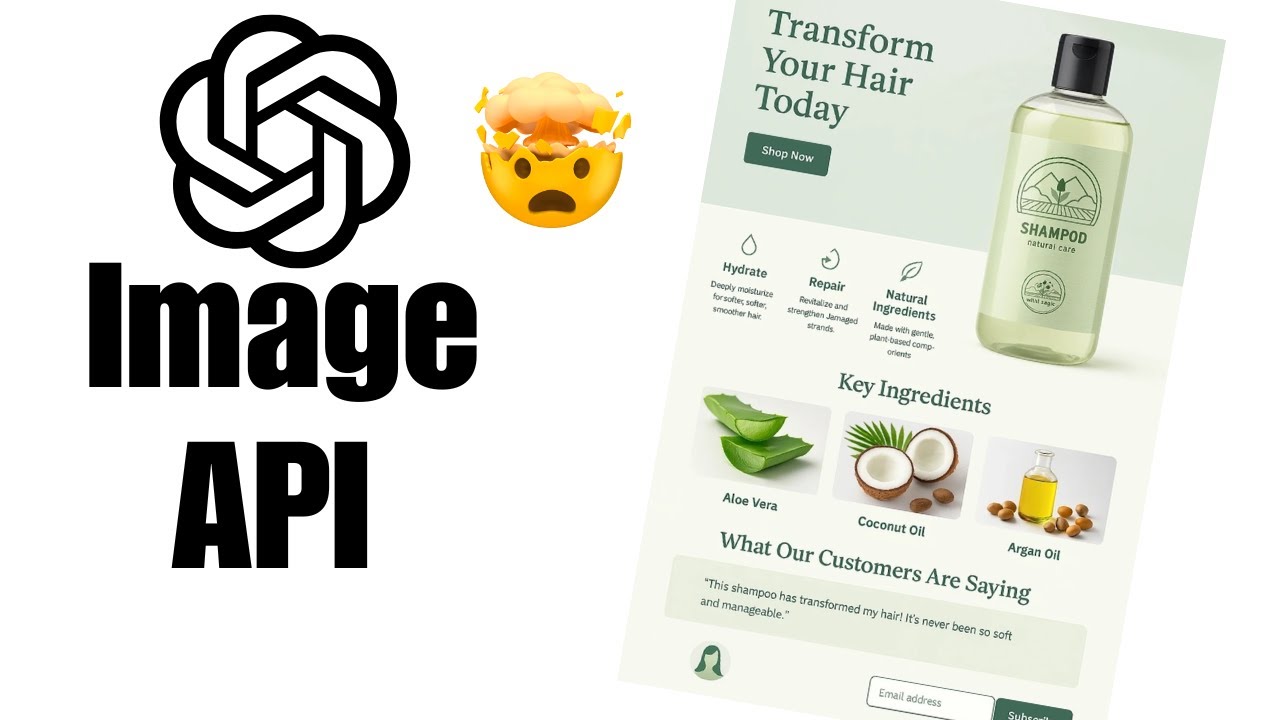
You Won’t Believe What OpenAI’s New Image API Can Do!
AI Unleashed • 2025-05-07 • 5:49 minutes • YouTube
🤖 AI-Generated Summary:
Unlocking the Power of OpenAI’s GPT Image Generation API for Business
When OpenAI released its GPT image generation capabilities, it quickly captured the imagination of creators worldwide. Beyond fun cartoons and creative experiments, this technology holds immense potential for practical business applications—from stock photos and product shots to marketing materials and more.
In this post, we'll explore how to leverage OpenAI's GPT Image API effectively, highlight key parameters you need to know, and discuss cost considerations to help you get started smartly.
Why Use GPT Image Generation for Business?
Unlike alternatives such as Midjourney, OpenAI now offers an accessible API for image generation, allowing programmatic control and integration into your workflows. This means businesses can automate the creation of custom images tailored to their brand, saving costs on stock photography or photoshoots.
Use cases include:
- Creating custom stock photos
- Generating product shots with branded elements
- Designing marketing materials and infographics
- Editing and compositing images dynamically
Getting Started with the OpenAI Images API
Once you have your OpenAI client set up, accessing the image generation features is straightforward. The API provides two main functions:
- generate – to create images from scratch based on a prompt
- edit – to modify existing images by adding or changing elements
Key Parameters for Image Generation
Here’s a breakdown of important parameters when calling the generate function:
- Model: Use
gpt-image-1, OpenAI’s latest and most advanced image model. It outperforms older models like DALL·E 2 and 3. - Image Size: Choose between square, landscape, or portrait modes. The default is automatic sizing determined by the AI.
- Number of Images: Generate between 1 and 10 images per API call.
- Format: Supported formats include PNG (default), JPEG, and WEBP.
- PNG and WEBP support transparency.
- JPEG offers compression options but does not support transparency.
- Background Type: You can request a transparent background by setting this parameter to
transparent. This is useful for overlaying images on websites or marketing materials without extra editing. - Image Quality: Options are
high,medium, andlow. While low quality images are cheaper, they often produce unusable results with scrambled text and poor visuals. Medium or high quality is recommended for business use. - Content Moderation: Controls how strictly the API filters content. Setting this to
lowreduces moderation, which may be useful depending on your needs (default isauto).
Practical Tips and Examples
Transparent Backgrounds Save Time
By requesting transparent backgrounds directly via the API, you can skip the tedious step of removing backgrounds manually in editing software. For example, generating a photo of a person with a transparent background makes it easy to place them on any webpage or promotional material.
Text on Images Can Be Tricky
The API sometimes struggles to perfectly render detailed text within images (e.g., logos on hats). A good workaround is to upload your logo as a reference image during edits, allowing the model to better reproduce brand elements. Keep in mind you may need to try multiple iterations to get it just right, which can increase costs.
Managing Costs Effectively
Image generation costs vary widely based on your settings:
- Low-quality, square images cost around 1 cent each but may be unusable.
- High-quality, landscape images can cost up to 25 cents.
- Generating multiple images (up to 10) multiplies the cost accordingly.
Because costs can add up fast, it’s important to balance image quality and quantity depending on your budget and project needs.
Editing Images with the API
The edit function allows you to pass in an existing image and modify it via your prompt. This is powerful for:
- Adding branding elements to product photos
- Creating composite images (e.g., a gift basket containing multiple items)
- Customizing images for targeted marketing campaigns
For example, you could upload four separate product images and ask the API to generate a beautifully arranged gift basket featuring all the items.
Integrating the API into Your Workflow
The OpenAI Images API is developer-friendly and can be integrated into backend systems using frameworks like Next.js, Express, or any server environment that supports Node.js.
Example code snippet for generating an image:
javascript
const response = await openai.images.generate({
model: "gpt-image-1",
prompt: "stock photo of a realistic person with a hat that says recharge landscaping on it",
size: "landscape",
quality: "medium",
n: 1,
background: "transparent",
format: "png",
moderation: "low"
});
Final Thoughts
OpenAI’s GPT image generation API opens exciting new doors for businesses looking to innovate their visual content creation. While there are some challenges—like perfecting text in images and managing costs—the benefits of customization, automation, and integration are compelling.
If you’re interested in exploring AI-driven software development and creative tools, consider subscribing to AI-focused newsletters and resources to stay updated on the latest advancements.
Have you tried OpenAI’s image generation API yet? Share your experiences or questions in the comments below!
Author’s Note:
If you want to dive deeper into using AI for software development and creative projects, subscribe to the AI Unleash News newsletter for expert insights and tutorials.