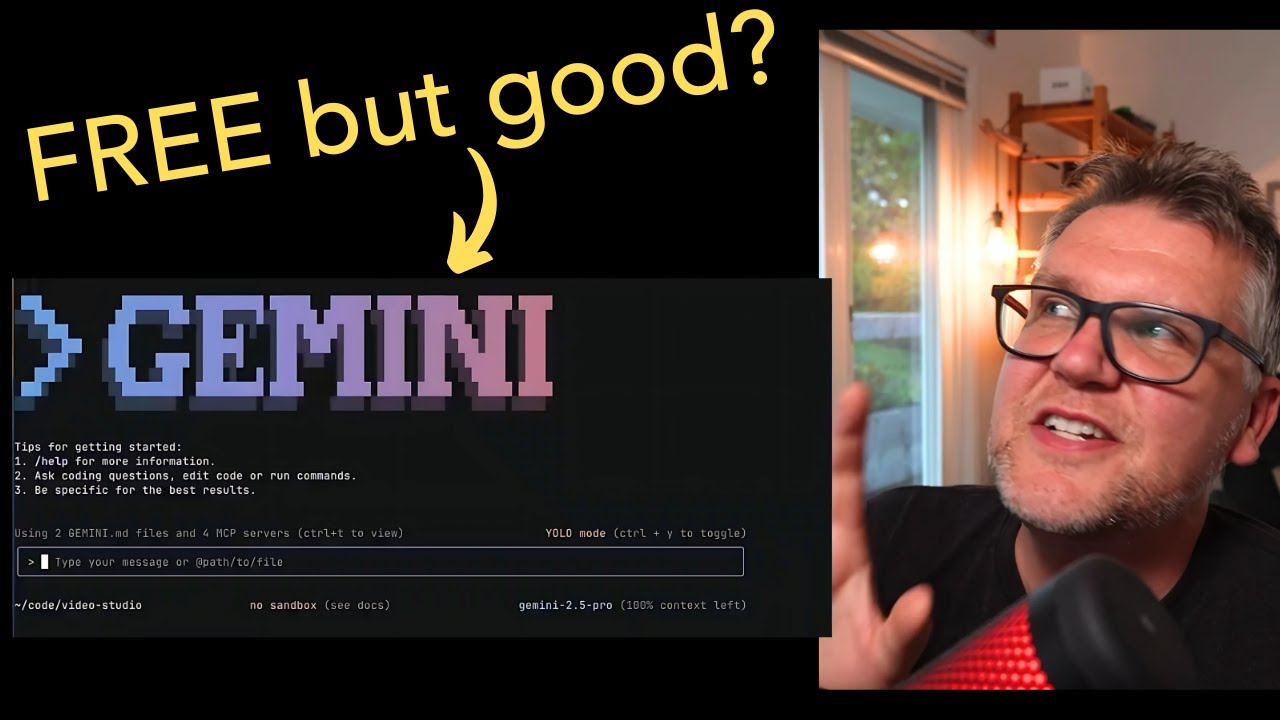[00:00] (0.08s)
Google has released Gemini CLI and while
[00:02] (2.24s)
it feels like a knockoff of Cloud Code,
[00:04] (4.32s)
it does have a lot of powerful features.
[00:06] (6.24s)
So, in this video, I'm going to look at
[00:07] (7.60s)
the top five features in the Gemini CLI
[00:10] (10.40s)
and then we'll look at how it codes and
[00:12] (12.24s)
compare it with Claude Code. Let's go.
[00:16] (16.72s)
Gemini CLI has a free tier that's very
[00:19] (19.52s)
generous. Like, check out some of the
[00:20] (20.88s)
things you get. You get access to the
[00:22] (22.64s)
Gemini 2.5 Pro model, which is one of
[00:25] (25.60s)
the best models that Google has for AI
[00:27] (27.92s)
coding. I think actually the is the best
[00:29] (29.44s)
model right now. You get 60 requests per
[00:31] (31.60s)
minute and a thousand requests per day
[00:33] (33.52s)
at no charge. You can do that all with
[00:35] (35.28s)
your Google account and you don't have
[00:36] (36.64s)
to put in a credit card. You just have
[00:38] (38.24s)
to have a standard Google account. Like
[00:39] (39.68s)
this is pretty crazy and compared to
[00:41] (41.20s)
something like Claude Code where the
[00:43] (43.12s)
base plan is 20 bucks a month and that
[00:46] (46.08s)
you don't even get very much. So this is
[00:47] (47.92s)
going to be a real game changer for
[00:49] (49.20s)
people. We'll see how long it lasts. But
[00:50] (50.56s)
for right now, this is a crazy
[00:51] (51.76s)
opportunity to use leading AI models
[00:53] (53.92s)
totally for free.
[00:57] (57.04s)
If there's one thing Google knows how to
[00:58] (58.48s)
do really well is web search and they
[01:00] (60.56s)
even fuse that into the Gemini CLI. You
[01:03] (63.44s)
see in the documentation here it says
[01:05] (65.52s)
ground your queries with the Google
[01:07] (67.20s)
search tool built into Gemini. The way
[01:10] (70.00s)
that works is it all the prompts you
[01:11] (71.92s)
give it if it doesn't have all the
[01:13] (73.04s)
information it needs or it needs to
[01:14] (74.32s)
search for more current information on
[01:15] (75.84s)
the internet. It has access to the full
[01:18] (78.16s)
Google search platform to do those
[01:19] (79.92s)
searches and bring that information
[01:21] (81.68s)
back. Now we're in the Gemini CLI. Now,
[01:23] (83.84s)
how it looks there is you're going to
[01:24] (84.96s)
see sometimes it's going to have a
[01:26] (86.32s)
Google search tool here. Then once it
[01:28] (88.24s)
gets back the information, it's going to
[01:29] (89.68s)
ground the results with that information
[01:31] (91.20s)
it's getting from its Google search.
[01:32] (92.56s)
This is actually really powerful because
[01:34] (94.16s)
it gives you latest information on
[01:35] (95.92s)
technologies using the best standards
[01:37] (97.92s)
for coding practices. You just get it
[01:39] (99.60s)
out of the box. It just integrates so
[01:41] (101.28s)
nicely with Gemini.
[01:44] (104.48s)
You don't just have to use the Gemini
[01:46] (106.16s)
CLI in interactive mode. You can also
[01:48] (108.40s)
use it anywhere in your terminal to do
[01:50] (110.00s)
any basically anything really. All you
[01:51] (111.68s)
have to do is just after you put in
[01:52] (112.96s)
Gemini, just do a d-prompt and that's
[01:55] (115.60s)
going to say run it in non-interactive
[01:57] (117.36s)
mode. So we can just say who won the
[01:59] (119.04s)
2025 Super Bowl. There we go. It just
[02:00] (120.96s)
gives us a little bit of information
[02:02] (122.00s)
about the the Eagles big win. This is
[02:04] (124.00s)
really powerful because you can pipe in
[02:05] (125.92s)
files as input and also take the output
[02:08] (128.24s)
and pipe that to a file as well. So you
[02:10] (130.48s)
can do all kinds of different scripts
[02:11] (131.84s)
and workflows with this feature. So in
[02:13] (133.76s)
this more useful example, I'm going to
[02:15] (135.04s)
say summarize this project and bullet
[02:16] (136.88s)
points. And now it's going to take the
[02:18] (138.00s)
context of the current project it's in
[02:19] (139.52s)
and just give me a write up and markdown
[02:21] (141.44s)
of all the different things. So I can
[02:22] (142.64s)
just pipe this to a markdown file and a
[02:24] (144.96s)
piece of documentation automatically
[02:26] (146.32s)
generated for me. So Gemini CLI can
[02:28] (148.24s)
really superpower your entire terminal.
[02:32] (152.24s)
One really amazing feature with the
[02:34] (154.32s)
Gemini CLI is how big the context window
[02:37] (157.12s)
you get is. It's 1 million tokens. So
[02:40] (160.00s)
here what I'm doing is I'm loading in an
[02:41] (161.68s)
entire project. is actually the entire
[02:43] (163.60s)
Shopify site and I'm loading it into the
[02:46] (166.96s)
context and we can see here the context
[02:48] (168.64s)
is going down but like this is a huge
[02:50] (170.88s)
site and it's just going down by 20% 30%
[02:53] (173.68s)
and there we go it load the whole thing
[02:55] (175.52s)
and I still have 64% of the context
[02:57] (177.76s)
left. So what this means is now that I'm
[03:00] (180.24s)
doing changes to this site have the
[03:02] (182.16s)
entire site as context. So I can say
[03:04] (184.48s)
it's going to know when something
[03:05] (185.92s)
changes over on file A that affects file
[03:09] (189.28s)
B. It's going to know all the different
[03:11] (191.52s)
relationships and if I make a change
[03:13] (193.68s)
somewhere, it's not going to break
[03:14] (194.80s)
something else. So the huge context, the
[03:16] (196.96s)
1 million token context is a huge
[03:18] (198.64s)
feature of Gemini.
[03:22] (202.08s)
Gemini CLI is fully multimodal. So check
[03:24] (204.72s)
this out. I can just take this invoice
[03:26] (206.16s)
file, just say convert to ajson file. So
[03:29] (209.20s)
basically extract the text from it and
[03:31] (211.52s)
then turn it into a nice JSON file that
[03:34] (214.32s)
I can use. In just a few seconds, it
[03:35] (215.84s)
created invoice.json. Here's all the
[03:37] (217.68s)
data put in there. And I haven't tried
[03:39] (219.04s)
this myself, but apparently you can use
[03:40] (220.88s)
the VO MCP servers and actually create
[03:43] (223.36s)
images and little videos right from
[03:45] (225.76s)
inside Gemini CLI. So you can really do
[03:48] (228.56s)
everything from input to output, all
[03:50] (230.72s)
kinds of multimodal, from video, images,
[03:54] (234.16s)
sound. It's actually very powerful in
[03:55] (235.84s)
that respect. If you're into AI software
[03:57] (237.52s)
development like me, make sure you
[03:59] (239.04s)
subscribe to my newsletter, the AI
[04:00] (240.64s)
unleashed news. It's the first link in
[04:02] (242.40s)
the description, and I hope to see you
[04:03] (243.68s)
there. So, while all those features are
[04:05] (245.20s)
amazing, if it coding abilities isn't up
[04:07] (247.44s)
to par with something like cloud code or
[04:09] (249.84s)
cursor, then it's all useless. So, I'm
[04:12] (252.48s)
going to take a real example that I'm
[04:13] (253.76s)
working on right now and see how Gemini
[04:15] (255.84s)
CLI handles it versus cloud code. This
[04:18] (258.80s)
just a simple application I've written
[04:20] (260.88s)
and what it does is allows a Shopify
[04:22] (262.96s)
site to show customers on a map where
[04:25] (265.12s)
the retail locations are. So, if you
[04:26] (266.72s)
click on one of these markers, it shows
[04:28] (268.16s)
right now the street view for the
[04:30] (270.32s)
location. What I want to add to it is a
[04:32] (272.64s)
directions button. So you can click on
[04:34] (274.56s)
that. It'll go right to the Google's
[04:36] (276.16s)
direction and navigate you to the to the
[04:38] (278.40s)
store. We're going to say in store
[04:40] (280.00s)
locator add a directions button to the
[04:42] (282.24s)
location marker so the user can get
[04:44] (284.24s)
Google Maps directions to the location.
[04:46] (286.96s)
So the first thing that's going to have
[04:48] (288.08s)
to do is figure out in the codebase of
[04:49] (289.84s)
the Shopify application exactly where
[04:52] (292.32s)
that map store locator is. So it looks
[04:54] (294.32s)
like it's done a good job to to search
[04:56] (296.16s)
through that and find it. This is where
[04:57] (297.92s)
having that huge context is going to
[04:59] (299.44s)
help a lot where it can load up a whole
[05:01] (301.20s)
bunch of fi different files and then be
[05:03] (303.52s)
able to quickly find what it needs to
[05:05] (305.36s)
change. So, I have it accepting edits.
[05:07] (307.04s)
And one thing I just noticed here, it
[05:08] (308.40s)
added these non-English characters in
[05:10] (310.56s)
the file and I took them out again,
[05:11] (311.92s)
which I guess is okay, but I never seen
[05:13] (313.84s)
stuff like that in claw code. Bit of a
[05:15] (315.44s)
weird hallucination there. Another thing
[05:16] (316.88s)
you'll notice is down in the bottom
[05:18] (318.64s)
right here, it's actually switched me to
[05:20] (320.16s)
Gemini 2.5 Flash. I've seen this happen
[05:23] (323.12s)
a few times now where you start off on
[05:24] (324.96s)
Gemini 2.5 Pro and then after some
[05:28] (328.00s)
coding it's going to switch you to the
[05:29] (329.92s)
inferior flash model. But just watch out
[05:32] (332.08s)
for that. Okay, so now it's finished and
[05:33] (333.60s)
I said I've added the directions button
[05:35] (335.36s)
to the locations marker in the store
[05:36] (336.88s)
locator which will open Google Maps with
[05:39] (339.28s)
directions to the selected location. All
[05:40] (340.96s)
right, well it sounds good. Let's see
[05:42] (342.72s)
how it works. Now if we jump back into
[05:44] (344.32s)
our map, we just click on one of these
[05:45] (345.92s)
locations. Okay, so now we see the
[05:47] (347.84s)
directions button. Click on that. It
[05:49] (349.36s)
opens up a new tab. It puts my location
[05:51] (351.44s)
there and then tells me exactly how to
[05:53] (353.04s)
get to this location that I clicked on.
[05:54] (354.96s)
So, no complaints here. It was a simple
[05:56] (356.72s)
task, but Gemini CLI nailed it. See how
[05:58] (358.80s)
it would handle something a little bit
[05:59] (359.92s)
more challenging. So, actually once I
[06:02] (362.08s)
restarted Gemini, now it's back to
[06:03] (363.76s)
Gemini 2.5 Pro. That's another tip I've
[06:06] (366.32s)
kind of discovered. If you get switched
[06:08] (368.08s)
to Flash, try to restart it and get back
[06:10] (370.00s)
to Pro cuz you really want the Pro one.
[06:11] (371.92s)
Let's say update the default zoom based
[06:14] (374.24s)
on the user's device resolution so they
[06:16] (376.24s)
can see the same viewport. Definitely a
[06:18] (378.00s)
more tricky ask cuz now it's going to
[06:19] (379.60s)
ask to figure out what resolution the
[06:21] (381.68s)
user has and then adjust the the zoom on
[06:24] (384.48s)
the map to so they see the same number
[06:26] (386.40s)
of locations. If we see here it's taken
[06:28] (388.40s)
a pretty simplistic approach. It's it's
[06:30] (390.72s)
getting the width of the window that the
[06:33] (393.28s)
the map's in. And then if it's less than
[06:37] (397.28s)
pixels has a a zoom of 7. And then if
[06:40] (400.24s)
it's less than 1200 a zoom of 8. And if
[06:42] (402.64s)
it's bigger than that a zoom of 9. Let's
[06:44] (404.48s)
see if this approach to the solution is
[06:46] (406.24s)
actually the right one. if it works well
[06:48] (408.16s)
and then we'll see if cla code can do
[06:49] (409.92s)
even better. Now, if we look at what it
[06:51] (411.36s)
actually did, it actually made it worse
[06:53] (413.12s)
in a lot of ways. So, if we just open it
[06:54] (414.40s)
up normally, it's going to zoom in too
[06:56] (416.48s)
much on the Vancouver area. It's not
[06:58] (418.48s)
going to expand enough to show the other
[07:00] (420.40s)
locations. But then, if we switch to our
[07:02] (422.08s)
phone view and refresh that now, this
[07:04] (424.32s)
looks a little bit better, but it's
[07:05] (425.92s)
still not wide enough to get a lot of
[07:07] (427.28s)
the locations over here. So, what it
[07:08] (428.88s)
really should have done is tried to be
[07:10] (430.16s)
smarter about it and try to figure out
[07:12] (432.24s)
what viewport it should use to get the
[07:14] (434.32s)
most locations on the different devices.
[07:16] (436.00s)
I'd call this one a decent attempt but a
[07:18] (438.16s)
definitely a fail. You see with clawed
[07:20] (440.08s)
code using exactly the same prompt,
[07:22] (442.24s)
exactly the same code base, it had a
[07:24] (444.08s)
much better implementation. What I did
[07:25] (445.68s)
is it calculated the effective width. So
[07:27] (447.36s)
it took the screen width times the pixel
[07:29] (449.20s)
ratio. Then it had more categories of
[07:32] (452.56s)
effective width with different zoom
[07:34] (454.56s)
rates. This should work much better. And
[07:36] (456.56s)
the result of that cloud code change
[07:38] (458.48s)
seems to be much more effective than
[07:39] (459.92s)
what Gemini CLI did. So now on desktop
[07:42] (462.40s)
mode it shows a pretty good
[07:43] (463.60s)
representation of the locations. I
[07:45] (465.84s)
switch to the mobile refresh that pretty
[07:48] (468.00s)
good as well. I think that's actually a
[07:49] (469.28s)
pretty good representation of the
[07:51] (471.12s)
differences between where Gemini CLI is
[07:53] (473.84s)
and where Claude Code is. For simple
[07:56] (476.24s)
things, Gemini CLI can keep up just
[07:58] (478.24s)
fine. Once you get to more complex
[08:00] (480.08s)
features and ask it to do more complex
[08:02] (482.16s)
things, then Claude Code and the Cloud 4
[08:05] (485.68s)
models still have a big edge up. Let me
[08:07] (487.44s)
know in the comments what you think. If
[08:08] (488.72s)
you had a chance to try the Gemini CLI,
[08:10] (490.72s)
make sure you subscribe to the channel
[08:11] (491.92s)
if you like this video. Hope you're
[08:13] (493.36s)
having an amazing day.
 YouTube Deep Summary
YouTube Deep Summary Extract content that makes a tangible impact on your life