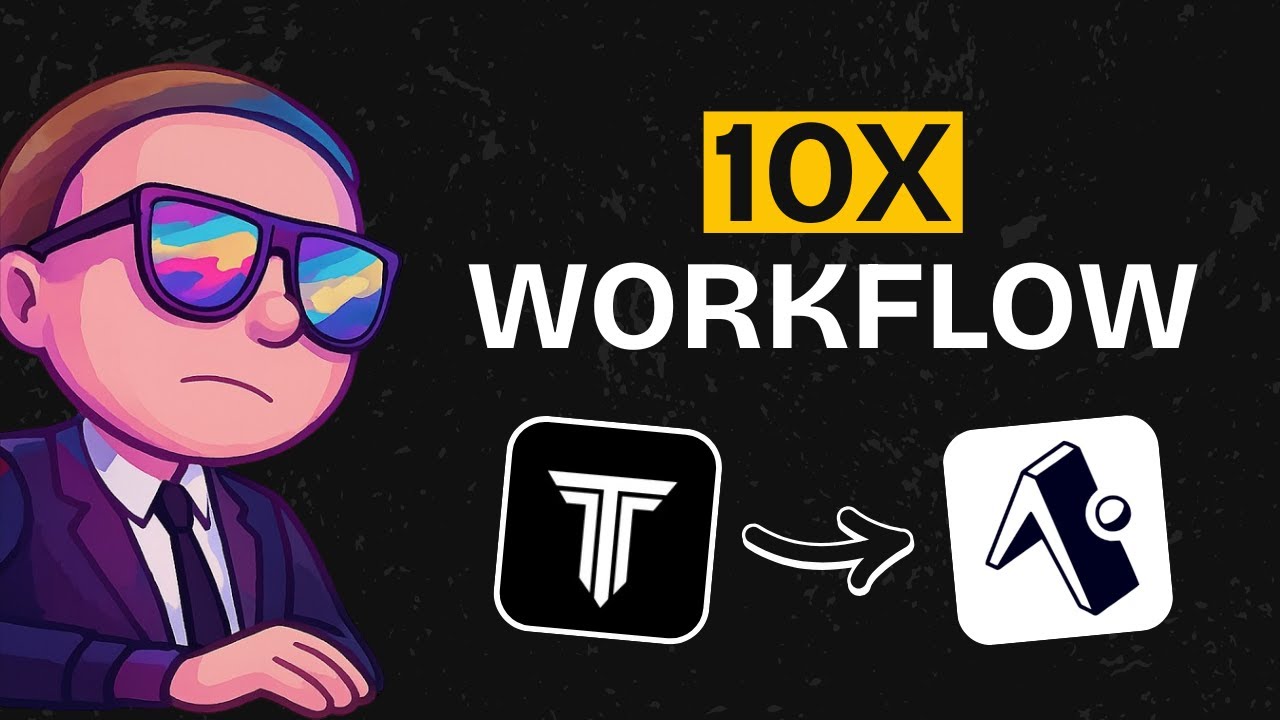YouTube Deep Summary
YouTube Deep Summary
Extract content that makes a tangible impact on your life
🤖 AI-Generated Summary:
Streamlining Mobile App Development with TempoLabs and Cursor: A New Workflow for Expo Apps
Building mobile apps can often be a complex and time-consuming process, especially when it comes to planning, designing, and coding. However, recent advancements in AI-powered development tools are transforming the way developers approach app creation. In this post, we explore an innovative workflow that leverages TempoLabs and Cursor to build Expo apps efficiently, from concept to functional prototype.
Introducing TempoLabs and Cursor
TempoLabs is an AI-powered builder specifically optimized for creating React applications, including Expo apps. Its standout feature lies in automating the generation of key project documents such as the Product Requirements Document (PRD) and user flow diagrams, enabling a solid foundation for app development.
Cursor, on the other hand, is a coding environment that integrates seamlessly with TempoLabs. It allows developers to refine and extend their projects locally with context-aware AI assistance, preserving the structure generated by TempoLabs while giving developers control over the code.
The Workflow: From Idea to App
1. Defining the App with TempoLabs
The process begins by providing TempoLabs with a detailed prompt describing the app’s desired functionality—not technical specifications, but user requirements. For example, the video walkthrough demonstrates building a mood tracker app using the Expo framework.
Once the prompt is submitted, TempoLabs automatically generates:
- Product Requirements Document (PRD): A comprehensive outline of essential app features and functionalities.
- User Flow Diagram: A mermaid diagram that visually maps out the app’s navigation, interactions, and animations.
This approach helps clarify the app experience early on, making collaboration easier for teams where designers and developers can work in parallel.
2. Visualizing the Design
TempoLabs then creates wireframes and storyboards based on the PRD and user flow. These storyboard sections correspond to individual screens and components, allowing you to see the app's layout in real time. This visual representation aids in verifying the app’s structure and flow before diving into code.
3. Transitioning to Cursor for Development
If you prefer hands-on coding or need to customize the app further, TempoLabs supports local editing through an extension compatible with editors like Cursor. After installing the TempoLabs extension in Cursor and linking it to your project, you can:
- Import the entire app codebase via SSH.
- Access the PRD and user flow documentation directly within your project folder.
- Continue building and refining the app with the help of Cursor’s AI capabilities, which understand the project context.
This integration maintains a two-way sync between TempoLabs and Cursor, ensuring changes remain consistent across platforms.
4. Building and Debugging the App
In the demo, the mood tracker app was expanded using Cursor with the Gemini 2.5 Pro AI model. Although some minor UI bugs appeared—such as dark mode inconsistencies—these were quickly fixed by prompting TempoLabs’ AI agent, showcasing the power of collaboration between these tools.
The app runs smoothly on mobile devices via the Expo Go app, demonstrating real-world functionality including mood logging and theme switching.
Beyond Expo: Expanding Your Development Possibilities
TempoLabs is not limited to Expo apps. It also supports full Next.js web applications and provides preconfigured integrations for authentication, databases, and payments using popular services like Supabase and Stripe. This makes TempoLabs an excellent choice for quickly launching SaaS products or complex web apps.
For those interested, there’s a dedicated tutorial on setting up a SaaS business with TempoLabs, highlighting how to connect these integrations seamlessly.
Why Use TempoLabs and Cursor Together?
- Faster Planning and Iteration: TempoLabs automates the heavy lifting of transforming ideas into detailed specs, flows, and wireframes in minutes.
- Context-Aware Development: Cursor enables local code refinement without losing the AI-generated structure, reducing bugs and improving consistency.
- Collaboration-Friendly: The workflow supports multiple contributors, from designers to developers, enhancing team productivity.
- Flexible and Scalable: Works well for both mobile (Expo) and web (Next.js) apps, including complex integrations.
Final Thoughts
Combining TempoLabs and Cursor creates a powerful synergy that accelerates the app development lifecycle. By automating early planning and design stages and providing a smooth transition to AI-assisted coding, developers can launch apps faster and with greater confidence.
If you’re building React-based apps and want to reduce the friction between idea and implementation, this workflow is definitely worth exploring.
If you found this post helpful, consider subscribing for more insights on AI-powered development tools. For ongoing support, donations are welcomed via the link below. Happy coding!