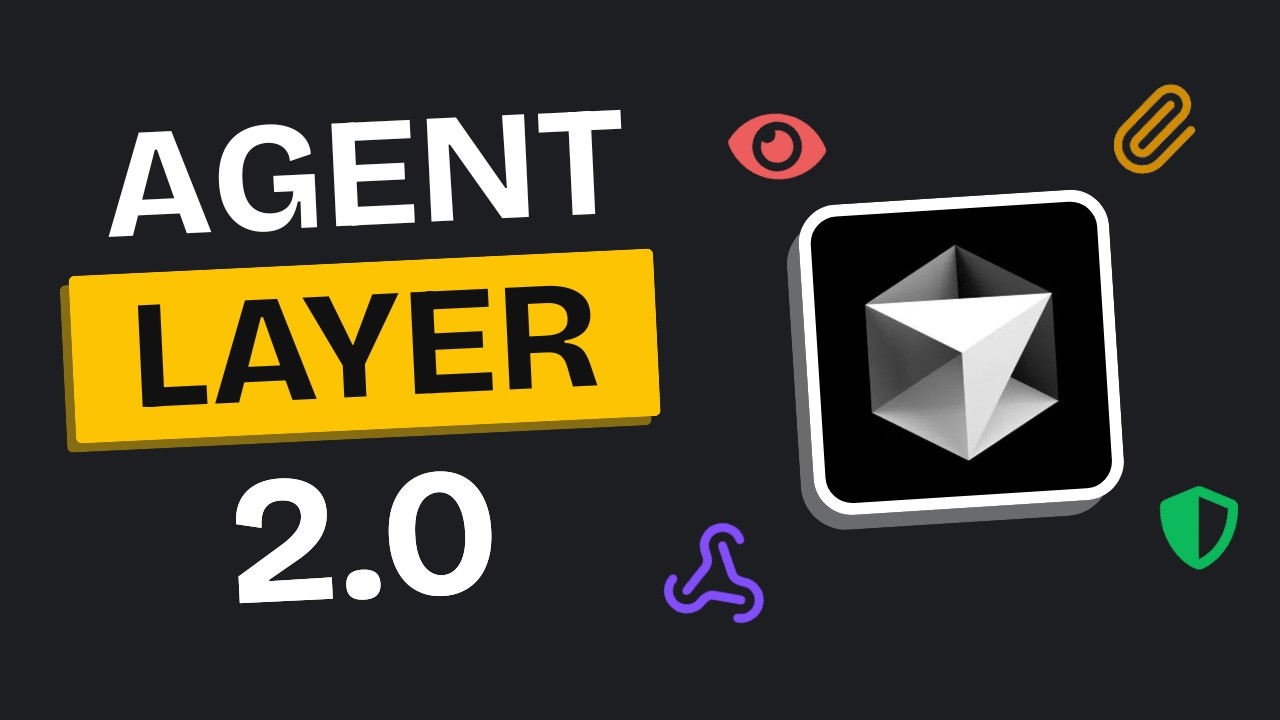[00:00] (0.00s)
Over the last year, AI technology has
[00:02] (2.40s)
advanced incredibly fast. We've seen
[00:04] (4.56s)
some amazing breakthroughs happen.
[00:06] (6.32s)
Looking back at our channel, we started
[00:08] (8.08s)
with a simple cursor tutorial that had a
[00:10] (10.48s)
decent AI agent. But now, with new tools
[00:13] (13.12s)
like MCPs and better ways to handle
[00:15] (15.36s)
context, everything has completely
[00:17] (17.28s)
evolved. Today, I'll show you the first
[00:19] (19.20s)
platform that truly demonstrates this
[00:21] (21.12s)
evolution. A platform that has taken AI
[00:23] (23.44s)
agent architecture to the next level.
[00:25] (25.68s)
Now, the platform I'm talking about is
[00:27] (27.52s)
aci.dev. It allows you to build accurate
[00:30] (30.32s)
AI agents even faster. What's powering
[00:32] (32.72s)
all of this underneath is the MCP
[00:34] (34.80s)
architecture they've built. Here's how
[00:36] (36.48s)
it works. You create agents, select the
[00:38] (38.72s)
apps you want, and then assign those
[00:40] (40.48s)
apps to your agents. That's it. You now
[00:42] (42.56s)
have amazing and reliable agents that
[00:44] (44.80s)
actually work autonomously, and it's
[00:46] (46.72s)
incredibly easy to set up. There are
[00:48] (48.48s)
basically two main ways you can use this
[00:50] (50.72s)
in your daily life. First, there's the
[00:52] (52.72s)
platform itself. Second, they also offer
[00:55] (55.20s)
two MCP servers. I've already done a
[00:57] (57.76s)
video on the unified MCP server, but I'm
[01:00] (60.16s)
going to give you a quick overview.
[01:01] (61.60s)
Again, not many people know about it
[01:03] (63.36s)
yet, and it's just insanely powerful.
[01:05] (65.76s)
When you first log into the platform,
[01:07] (67.68s)
you're going to be greeted with this app
[01:09] (69.28s)
store. Essentially, it contains all the
[01:11] (71.36s)
integrations available to you, and it's
[01:13] (73.36s)
a really extensive list that you can
[01:15] (75.12s)
choose from. These integrations are well
[01:17] (77.12s)
documented inside the platform. So, you
[01:19] (79.12s)
just need to connect them to get
[01:20] (80.40s)
started. I'll show you the rest of the
[01:22] (82.08s)
process in detail, but once connected,
[01:24] (84.16s)
the AI agent will be able to use these
[01:26] (86.40s)
tools, break down your tasks, and
[01:28] (88.40s)
intelligently choose whatever tool it
[01:30] (90.40s)
needs to complete your requests. After
[01:32] (92.32s)
exploring the app store, we move to our
[01:34] (94.24s)
app configuration section. Here you'll
[01:36] (96.56s)
find all the apps that you've
[01:37] (97.92s)
successfully installed and connected.
[01:39] (99.84s)
You can see that right now I have three
[01:41] (101.60s)
apps installed and ready to use. Then we
[01:43] (103.92s)
have our linked account section, which
[01:46] (106.00s)
shows all your connected services. And
[01:48] (108.08s)
after that, we have our agent playground
[01:50] (110.24s)
where you get this chat GPT- like
[01:52] (112.24s)
interface that's really intuitive to
[01:54] (114.24s)
use. On the right side of the screen,
[01:56] (116.00s)
you can configure the apps you need and
[01:58] (118.00s)
choose the specific functions from those
[02:00] (120.00s)
apps that you want your agent to have
[02:01] (121.76s)
access to. So that gives you the basic
[02:03] (123.84s)
overview of how the platform is
[02:05] (125.52s)
structured and organized. Now, let's
[02:07] (127.20s)
move forward and I'm going to show you
[02:08] (128.80s)
exactly how you can put this to work.
[02:10] (130.80s)
First, we'll explore how you can use it
[02:12] (132.72s)
with the agent playground feature. Now,
[02:15] (135.04s)
how do you use the AI agent builder in
[02:17] (137.28s)
this agent playground? First, you'll
[02:19] (139.12s)
select the integrations you want your AI
[02:21] (141.28s)
agent to access from the app store. This
[02:23] (143.52s)
configuration step is necessary for both
[02:25] (145.60s)
the AI agent playground and the unified
[02:27] (147.92s)
MCP server. There are three types of
[02:29] (149.92s)
apps you can integrate. The first type
[02:31] (151.92s)
like archive doesn't require
[02:33] (153.68s)
authentication. When I configure it,
[02:35] (155.60s)
there's no authentication method needed.
[02:37] (157.44s)
I just confirm it, choose the default
[02:39] (159.28s)
agent, and add the owner ID. I've set
[02:41] (161.52s)
mine to AIABS. After saving it appears
[02:44] (164.16s)
in my app configurations because the
[02:45] (165.92s)
backend API doesn't require
[02:47] (167.60s)
authentication. The second type like
[02:49] (169.60s)
Brave search requires an API key. Brave
[02:52] (172.56s)
search lets you search the web by
[02:54] (174.32s)
pasting your API key and providing a
[02:56] (176.56s)
query. When configuring it, you'll see
[02:58] (178.48s)
the API key requirement. After
[03:00] (180.48s)
confirming, selecting the agent, and
[03:02] (182.32s)
choosing the owner ID, I add my API key
[03:04] (184.88s)
and save it. It now appears in both app
[03:07] (187.20s)
configurations and linked accounts under
[03:08] (188.96s)
AI labs. This gives you control to build
[03:11] (191.20s)
different AI agents with different
[03:13] (193.04s)
configurations which is powerful. The
[03:15] (195.20s)
third type includes apps like Google
[03:17] (197.20s)
Calendar, YouTube, Google Maps, and
[03:19] (199.36s)
Gmail. These require OOTH
[03:21] (201.44s)
authentication. For Google Calendar, we
[03:23] (203.68s)
configure the app and fill out the
[03:25] (205.36s)
required fields. If you're planning to
[03:27] (207.20s)
build your own agents by cloning this
[03:29] (209.04s)
open-source platform, you'll need to
[03:30] (210.88s)
implement OOTH yourself. For now, we can
[03:33] (213.44s)
use ACI Dev's built-in OOTH app. After
[03:36] (216.48s)
confirming and adding the owner ID, we
[03:38] (218.80s)
start the OOTH flow and complete the
[03:40] (220.88s)
authentication. Google Calendar then
[03:42] (222.96s)
appears in both app configurations and
[03:45] (225.36s)
linked accounts under AI labs. Once your
[03:47] (227.68s)
apps are connected, you can start using
[03:49] (229.44s)
them. Select the agent. Choose the
[03:51] (231.36s)
account ID and pick which apps this
[03:53] (233.36s)
agent can access. I'm selecting Google
[03:55] (235.52s)
Calendar and adding all available
[03:57] (237.44s)
functions for this demonstration. Now
[03:59] (239.44s)
I'll ask, do I have any meetings today?
[04:01] (241.60s)
You can see the agent calling the
[04:03] (243.12s)
function and it correctly shows I don't
[04:05] (245.20s)
have any meetings scheduled for today.
[04:07] (247.36s)
You can also see that if you test it
[04:08] (248.96s)
further, I can ask it to set meetings
[04:10] (250.96s)
with others. You'll see it's calling the
[04:12] (252.72s)
event insertion function and it has
[04:14] (254.80s)
successfully inserted a meeting. I
[04:16] (256.72s)
actually entered the wrong email
[04:18] (258.24s)
address. So, let me correct that and see
[04:20] (260.16s)
if it can edit the meeting. And you can
[04:21] (261.92s)
see what's happening. It's actually
[04:23] (263.52s)
deleting the original meeting and
[04:25] (265.20s)
inserting a new one with the correct
[04:26] (266.88s)
information. Now, if I ask it, what
[04:29] (269.12s)
meetings do I have? It can show me that
[04:31] (271.20s)
we have our upcoming meetings scheduled.
[04:33] (273.44s)
This is the kind of power this platform
[04:35] (275.44s)
gives you. And it's all because it's
[04:37] (277.12s)
leveraging these MCP integrations to
[04:39] (279.60s)
create truly functional AI agents. Oh,
[04:42] (282.64s)
and if you're enjoying the content we're
[04:44] (284.32s)
making, I'd really appreciate it if you
[04:46] (286.16s)
hit that subscribe button. We're also
[04:47] (287.92s)
testing out channel memberships.
[04:49] (289.60s)
Launched the first tier as a test, and
[04:51] (291.60s)
82 people have joined so far. The
[04:53] (293.76s)
support's been incredible, so we're
[04:55] (295.44s)
thinking about launching additional
[04:56] (296.88s)
tiers. Right now, members get priority
[04:59] (299.36s)
replies to your comments. Perfect if you
[05:01] (301.36s)
need feedback or have questions. Now,
[05:03] (303.68s)
you might remember that I told you this
[05:05] (305.60s)
platform is faster than other agentic
[05:07] (307.92s)
platforms because it uses MCPs. But
[05:10] (310.40s)
here's the thing. MCPs are actually
[05:12] (312.64s)
really slow by themselves. So, how does
[05:14] (314.72s)
it speed them up and still achieve this
[05:16] (316.80s)
impressive performance? The answer lies
[05:18] (318.96s)
in their use of a vector DB. Inside this
[05:21] (321.52s)
vector DB are all the descriptions of
[05:23] (323.76s)
the MCP tools available on the platform.
[05:26] (326.48s)
What makes this powerful is that it
[05:28] (328.32s)
performs semantic search instead of
[05:30] (330.40s)
plain textual search. This leads to much
[05:32] (332.80s)
faster retrieval of tool descriptions
[05:34] (334.96s)
and the system can more accurately
[05:36] (336.88s)
determine which tool it needs to call
[05:38] (338.80s)
for any given task. This entire process
[05:41] (341.36s)
essentially represents a rag system
[05:43] (343.52s)
retrieval augmented generation. That's
[05:45] (345.76s)
exactly why it can call those tools so
[05:48] (348.00s)
efficiently. It retrieves the tool
[05:49] (349.76s)
descriptions more quickly and accurately
[05:51] (351.84s)
than other AI agent platforms currently
[05:54] (354.08s)
available. Because it can do this, the
[05:56] (356.08s)
system has much more context available
[05:58] (358.08s)
when building your workflows. For
[05:59] (359.84s)
example, if you're asking it to check
[06:01] (361.60s)
your email and schedule something on
[06:03] (363.28s)
your calendar, it already has all the
[06:05] (365.20s)
relevant MCP tool descriptions stored in
[06:07] (367.84s)
its database. Using semantic search, it
[06:10] (370.16s)
finds them faster and with greater
[06:12] (372.08s)
accuracy. Once it gets that context, the
[06:14] (374.40s)
AI agent can make significantly better
[06:16] (376.56s)
decisions, build more accurate
[06:18] (378.24s)
workflows, use exactly the right tools,
[06:20] (380.48s)
and ultimately complete your tasks more
[06:22] (382.72s)
effectively than traditional approaches.
[06:25] (385.04s)
Now, there is an important consideration
[06:26] (386.96s)
to keep in mind. If you explore the app
[06:29] (389.04s)
store, as I mentioned earlier, when you
[06:30] (390.96s)
configure apps with OOTH using their
[06:33] (393.28s)
built-in OOTH system, you're essentially
[06:35] (395.60s)
giving this platform access to your
[06:37] (397.60s)
personal data, so they can still access
[06:39] (399.68s)
your information. It's not a completely
[06:41] (401.68s)
private solution regardless of how
[06:43] (403.68s)
powerful it is. However, you already
[06:45] (405.52s)
know that this platform is open- source.
[06:47] (407.60s)
So, what you can actually do is clone
[06:49] (409.44s)
the repository and implement it yourself
[06:51] (411.92s)
on your own infrastructure. There would
[06:53] (413.76s)
be some complications with this
[06:55] (415.28s)
approach. For example, you'd need to set
[06:57] (417.28s)
up your own credentials and configure
[06:59] (419.36s)
your own ooth applications. And
[07:01] (421.44s)
honestly, it's not the easiest process
[07:03] (423.44s)
to navigate. It can be quite involved,
[07:05] (425.52s)
especially when you're dealing with
[07:06] (426.96s)
platforms like Google Cloud Platform and
[07:09] (429.44s)
setting up all the necessary
[07:10] (430.96s)
authentication flows. We actually
[07:12] (432.64s)
mentioned this challenge in our previous
[07:14] (434.40s)
video where we explored MCP in detail.
[07:16] (436.96s)
If more people are interested in this
[07:18] (438.72s)
self-hosted approach, we can create a
[07:20] (440.88s)
comprehensive guide for you showing
[07:22] (442.80s)
exactly how to integrate each tool
[07:24] (444.96s)
locally into your own workflow and
[07:26] (446.96s)
maintain complete privacy over your
[07:28] (448.88s)
data. Now remember the unified MCP
[07:31] (451.68s)
server I mentioned for developers who
[07:33] (453.68s)
want to integrate this with their
[07:35] (455.20s)
existing MCP clients like claude desktop
[07:37] (457.84s)
cla code or cursor the setup is
[07:39] (459.92s)
straightforward. There are two server
[07:41] (461.36s)
types available. The apps MCP server and
[07:43] (463.92s)
the unified MCP server. The unified
[07:46] (466.24s)
version is more powerful and frankly
[07:48] (468.24s)
that's the one worth using. The
[07:49] (469.76s)
integration happens on ACI.dev using the
[07:52] (472.96s)
same setup from the agent playground.
[07:54] (474.96s)
Here's the key difference. The unified
[07:56] (476.88s)
MCP server doesn't directly call tools.
[07:59] (479.76s)
Instead, it communicates with your AI
[08:01] (481.76s)
agent, which decides which tool to use.
[08:04] (484.24s)
Combined with their rag system, this
[08:06] (486.08s)
makes everything significantly faster.
[08:08] (488.16s)
This solves two major cursor
[08:09] (489.76s)
limitations. First, cursor can't handle
[08:12] (492.08s)
more than 40 tools effectively. Second,
[08:14] (494.56s)
multiple MCP servers create a clunky
[08:17] (497.12s)
interface that slows everything down.
[08:19] (499.04s)
Cursor lacks the vector-based rag system
[08:21] (501.28s)
that ACI provides. Here's the setup
[08:23] (503.28s)
process. Get your API key from aci.dev's
[08:26] (506.88s)
agent section for the specific agent you
[08:29] (509.28s)
want to use. This multi- aent support is
[08:31] (511.60s)
powerful. Imagine having a coding agent
[08:33] (513.84s)
and a business agent with different tool
[08:35] (515.76s)
sets. Configure your apps as I showed
[08:37] (517.68s)
earlier. Set your linked account owner
[08:39] (519.60s)
ID. Mine is AIABS. Then integrate with
[08:42] (522.40s)
your preferred client. For cursor, copy
[08:44] (524.40s)
the JSON configuration, paste it in,
[08:46] (526.56s)
remove unnecessary fields, and enter
[08:48] (528.56s)
your credentials, the owner ID and API
[08:51] (531.20s)
key. You'll see two tools appear. search
[08:53] (533.44s)
and execute functions that the agent
[08:55] (535.36s)
uses based on your requests. For
[08:57] (537.20s)
example, asking what tools can I use
[08:59] (539.60s)
right now returns Google calendar, Brave
[09:02] (542.16s)
search, and YouTube since my agent has
[09:04] (544.40s)
access to them. For optimal performance,
[09:06] (546.56s)
use the context form from their
[09:08] (548.24s)
documentation. Set it in your project
[09:10] (550.32s)
rules as always to agent so cursor
[09:13] (553.20s)
always knows how to interact with the
[09:15] (555.04s)
MCP server effectively. And as you can
[09:17] (557.68s)
see right here, it correctly identified
[09:19] (559.76s)
that my next scheduled meeting is on
[09:21] (561.84s)
Saturday with the email address I
[09:23] (563.76s)
specified earlier. It provided me with a
[09:26] (566.08s)
complete summary of the meeting details
[09:28] (568.16s)
and also included the meeting link for
[09:30] (570.16s)
easy access. So now you can visit the
[09:32] (572.80s)
platform and start exploring these
[09:34] (574.72s)
capabilities for yourself. I'm not going
[09:36] (576.64s)
to fully cover the local setup in this
[09:38] (578.96s)
video since it's quite extensive and
[09:40] (580.88s)
would require its own dedicated
[09:42] (582.72s)
tutorial. However, you can definitely
[09:44] (584.80s)
try out the hosted setup right away. If
[09:47] (587.04s)
you want, you can set up agents directly
[09:49] (589.04s)
on the platform and use them there.
[09:50] (590.96s)
Alternatively, if you'd rather integrate
[09:53] (593.12s)
them into your existing workflow, you
[09:55] (595.20s)
can use the MCP server I just
[09:57] (597.12s)
demonstrated and start incorporating
[09:59] (599.04s)
these powerful MCP servers into your
[10:01] (601.44s)
daily development routine using this
[10:03] (603.60s)
platform. Either way, you now have
[10:05] (605.60s)
access to a much more efficient and
[10:07] (607.68s)
capable AI agent system that can truly
[10:10] (610.32s)
transform how you work with multiple
[10:12] (612.24s)
tools and services. That brings us to
[10:14] (614.64s)
the end of this video. If you'd like to
[10:16] (616.40s)
support the channel and help us keep
[10:18] (618.16s)
making videos like this, you can do so
[10:20] (620.08s)
by using the super thanks button below.
[10:22] (622.24s)
As always, thank you for watching and
[10:24] (624.08s)
I'll see you in the next one.
 YouTube Deep Summary
YouTube Deep Summary Extract content that makes a tangible impact on your life