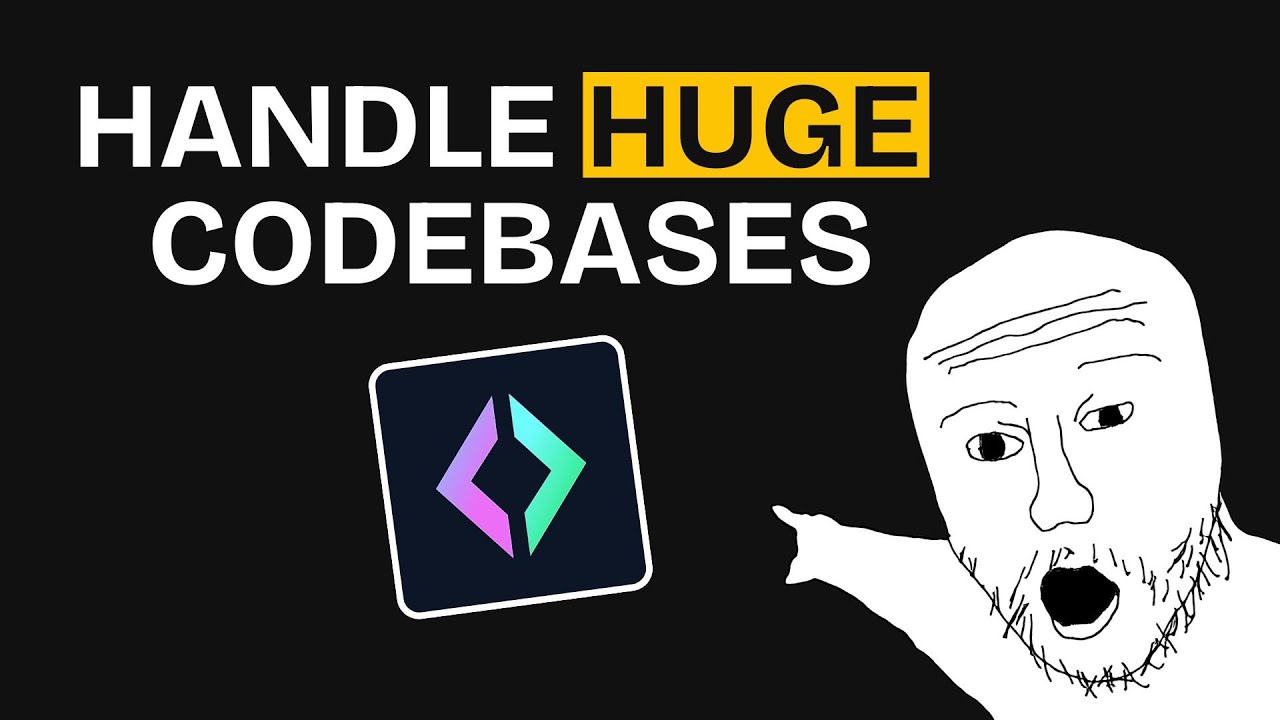YouTube Deep Summary
YouTube Deep Summary
Extract content that makes a tangible impact on your life
📚 Chapter Summaries (9)
🤖 AI-Generated Summary:
Planex: The Ultimate Command Line Coding Agent for Large-Scale Projects
If you’ve ever struggled with AI coding assistants choking on large projects due to context size limitations, you’re not alone. Popular tools like Cursor often hit a wall when dealing with big codebases, causing frustration and project disruptions. But what if there was a smarter, more resilient way to manage AI-assisted coding for massive projects?
Enter Planex — a powerful command line coding agent designed specifically for large-scale projects. In this post, we’ll explore what makes Planex stand out, how to install and run it locally, and see it in action through a Swift app demo.
What is Planex?
Planex is a command line AI coding assistant built to handle huge codebases that typically overwhelm other tools. Here are some of its standout features:
- Massive Context Handling: Supports up to 2 million tokens of context directly and can index directories with 20 million tokens or more.
- Advanced Code Navigation: Utilizes tree sitter project maps, a cutting-edge feature in code editors that helps it understand and navigate complex code structures.
- Multi-Model Support: Automatically selects the best AI model available through the Open Router API, ensuring resilience and flexibility.
- Multiple Operation Modes: Offers cloud-based usage (with or without your own API keys) and a self-hosted local mode.
This combination makes Planex uniquely suited for developers dealing with large, complex codebases who want an AI partner that truly understands their project.
How to Install Planex Locally
If you want full control and to run Planex on your own machine, the local mode is the way to go. Here’s a quick overview of the setup process:
Prerequisites
- Windows users: You must have Windows Subsystem for Linux (WSL) installed.
- Docker: Ensure Docker is installed and running on your system.
Steps
- Clone the GitHub Repository: Start by cloning the Planex repo to your local machine.
- Start the Local Server: Use the provided command to launch the Planex server locally. Docker must be running, or you’ll encounter errors.
- Install the CLI: Open a new terminal and install the Planex command line interface (CLI). You may need to enter your password for permissions.
- Sign In and Configure: Sign into Planex in local mode by running the sign-in command. Confirm the default host address and create your local user.
- Set Your API Keys: Export your Open Router API key and OpenAI API key — these are necessary for Planex to function.
- Initialize Planex in Your Project: Navigate to your project directory and initialize Planex using a simple command. You’re now ready to interact with Planex!
Using Planex: Chat Mode and Tell Mode
Planex offers two primary modes to interact with your code:
-
Chat Mode: Start by brainstorming your ideas with Planex. You don’t need a fully fleshed-out plan or deep knowledge of your tech stack. Planex will parse your existing project files and understand the architecture, components, and workflows.
-
Tell Mode: Once you’re ready to build, switch to tell mode. Planex breaks down your main task into smaller, manageable steps and executes them one by one. All changes are made inside a sandbox environment so you can review, approve, or reject modifications before applying them to your actual codebase.
Additional Features
- Debugging: If errors occur during execution, Planex offers debugging options, including a full auto mode that attempts to fix issues automatically. Be cautious, as this mode can consume a lot of tokens and API credits.
- Command Execution: You can run shell commands and automate setups within Planex.
Planex in Action: Swift App Demo
To demonstrate Planex’s capabilities, let’s look at a real-world example using a Mac OS menu bar app built with Swift and SwiftUI.
- Project Understanding: After pointing Planex to the project, it instantly recognized the app type, architecture, and key components.
- UI Improvement Prompt: I asked Planex to improve the app’s UI — a challenging task for many AI models due to Swift’s complexity.
- Step-by-Step Implementation: Planex reasoned through the project, formulated a plan, and asked to switch to tell mode for implementation.
- Sandboxed Changes: It created a new script to build the app rather than modifying main files initially, then applied changes after approval.
- Building and Debugging: Planex built the app, identified minor build issues, and used full auto debug mode to fix them without manual intervention.
- Result: The updated app now includes the ability to change the accent color dynamically using native Mac OS and SwiftUI components. The UI enhancement was successful, showcasing Planex’s advanced capabilities.
Why Planex is a Game-Changer
- Handles Large Projects: With token limits far exceeding other tools, Planex is perfect for real-world, sizable codebases.
- Flexible Deployment: Use it in the cloud or run it locally with your own API keys for privacy and control.
- Smart Multi-Model Selection: Automatically picks the best AI model for each task.
- Safe Sandbox Environment: Review changes before applying them, reducing the risk of breaking your code.
- Effective Debugging: Auto debug mode helps fix issues quickly and efficiently.
Final Thoughts
Planex represents a significant leap forward in AI-assisted coding for developers working on large-scale projects. Its ability to understand massive codebases, break down complex tasks, and safely implement changes makes it a compelling choice for professional developers.
If you’re interested in trying Planex yourself, check out their GitHub repository for detailed installation guides and documentation.
If you enjoyed this walkthrough and want to see more videos and tutorials on cutting-edge coding tools, please subscribe and support the channel. Your support helps keep the content coming!
Thanks for reading, and happy coding with Planex!