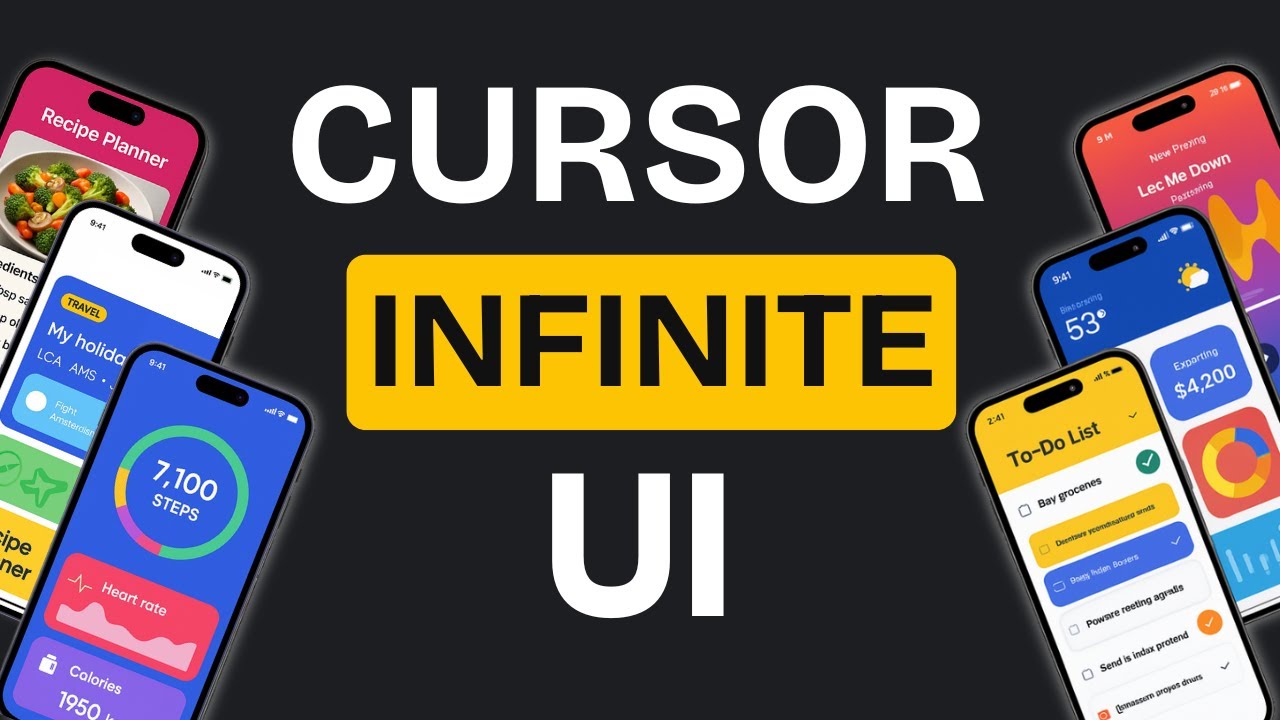[00:00] (0.16s)
Making websites and apps look good is
[00:02] (2.24s)
really hard. The hardest part, coming up
[00:04] (4.08s)
with cool ideas. Sure, you can copy
[00:06] (6.08s)
designs from other websites, but guess
[00:08] (8.00s)
what? Someone else had to think of those
[00:10] (10.08s)
designs first. You can find lots of
[00:11] (11.92s)
design ideas online. You can even grab
[00:14] (14.08s)
ready-made designs and put them right in
[00:15] (15.92s)
your app. But what if you want to make
[00:17] (17.68s)
something that's totally yours? Well, if
[00:20] (20.00s)
you ask AI to design something new, it
[00:22] (22.48s)
will make something really boring,
[00:24] (24.32s)
something nobody likes, and something
[00:26] (26.24s)
you definitely don't want to use. But
[00:28] (28.32s)
here's where it gets crazy. What if you
[00:30] (30.24s)
had the ability to generate multiple
[00:32] (32.24s)
designs iteratively until you got one
[00:34] (34.72s)
that you actually loved? This is where
[00:36] (36.64s)
this simple cursor two-part method comes
[00:38] (38.88s)
in. Let me give you a little bit of
[00:40] (40.56s)
background before we dive in. So Jason
[00:42] (42.80s)
Zho over on X released something called
[00:45] (45.68s)
Superdesign Dev. But there was a problem
[00:47] (47.68s)
with this that led me toward my two-step
[00:49] (49.92s)
method. It's basically a cursor
[00:51] (51.76s)
extension that lets you create iterative
[00:53] (53.84s)
UI designs over and over again. And it's
[00:56] (56.32s)
really cool. I installed it myself.
[00:58] (58.32s)
Super easy to set up and honestly it
[01:00] (60.48s)
works great. But here's the problem. It
[01:02] (62.40s)
runs on API based usage. Right now it's
[01:05] (65.36s)
using Anthropic's clawed API in the
[01:07] (67.52s)
background and that gets expensive
[01:09] (69.20s)
really fast. So using this iterative
[01:11] (71.52s)
design agent becomes costly. And I
[01:13] (73.68s)
thought, wait, why can't I just use my
[01:15] (75.76s)
existing $20 cursor subscription to get
[01:18] (78.56s)
the same results? Then I saw another
[01:20] (80.48s)
video where he used Claude code to build
[01:22] (82.64s)
an iterative design workflow. But again,
[01:25] (85.12s)
same issue. either you need to subscribe
[01:27] (87.12s)
to Claude Code for another $20 or use
[01:29] (89.76s)
the API, which adds up. So, here's what
[01:32] (92.00s)
I did instead. I used Cursor's built-in
[01:34] (94.32s)
rule system to build this iterative UI
[01:37] (97.04s)
workflow. Now, if you don't know what
[01:38] (98.64s)
these rules are, they're really easy to
[01:40] (100.56s)
create. They basically affect how the
[01:42] (102.40s)
cursor agent behaves. It's really easy
[01:44] (104.56s)
to create them. You just go into the
[01:46] (106.64s)
settings and click on a button to
[01:48] (108.08s)
initialize them, then select the mode.
[01:50] (110.08s)
All the rule files I'm about to show you
[01:52] (112.16s)
today are going to be set to manual and
[01:54] (114.40s)
you have to call them in the agent
[01:56] (116.08s)
yourself. Now I can generate as many UI
[01:58] (118.80s)
variations as I want directly in cursor
[02:01] (121.36s)
without paying for extra API usage. I
[02:03] (123.84s)
pick the one I like and continue
[02:05] (125.44s)
designing from there and it's honestly
[02:07] (127.20s)
really simple to do. If you're using
[02:09] (129.04s)
cloud code instead of cursor, this still
[02:11] (131.36s)
works. In a previous video, I showed how
[02:13] (133.68s)
to make custom commands using the
[02:15] (135.52s)
arguments tag. You plug in a prompt,
[02:17] (137.68s)
pass in a variable, and it runs exactly
[02:19] (139.92s)
what you told it to. Cursor rules work
[02:22] (142.16s)
the same way. So essentially, cursor
[02:24] (144.40s)
rules can replicate this entire flow.
[02:26] (146.80s)
The only area where claude code has an
[02:29] (149.04s)
advantage right now is spinning up
[02:31] (151.04s)
multiple agents at once. Great for
[02:33] (153.20s)
managing complex context. But until
[02:35] (155.36s)
cursor adds that feature, we can get
[02:37] (157.36s)
pretty far just using rule files. You
[02:39] (159.60s)
can generate endless UI variations, test
[02:42] (162.00s)
them out, and pick the best one to
[02:43] (163.68s)
continue with. Okay, so before we get
[02:45] (165.92s)
into the actual two-step method for
[02:48] (168.00s)
generating these iterative designs using
[02:50] (170.24s)
cursor, let me quickly explain how it
[02:52] (172.40s)
works at a basic level. In a previous
[02:54] (174.40s)
video, I talked about how you can
[02:56] (176.16s)
generate a design.json file from any
[02:58] (178.72s)
image and then use that to create
[03:00] (180.56s)
consistent beautiful designs. So, let me
[03:02] (182.72s)
walk you through that. In this example,
[03:04] (184.40s)
I started with a simple landing page UI
[03:06] (186.88s)
image. I wanted to build designs that
[03:08] (188.96s)
followed its color scheme and design
[03:10] (190.64s)
language. So I created a custom command
[03:13] (193.04s)
in claude and the same one in cursor.
[03:15] (195.28s)
You can see it right here. Both commands
[03:17] (197.36s)
basically do the same thing. They
[03:18] (198.96s)
generate multiple designs based on a
[03:21] (201.04s)
design.json that gets created using the
[03:23] (203.68s)
extract designd command. It starts with
[03:26] (206.56s)
that extract designd. You give it an
[03:29] (209.60s)
image inside cursor and it uses a rule
[03:32] (212.00s)
file to extract the design details. Once
[03:34] (214.40s)
that's done, it saves the design.json in
[03:37] (217.20s)
the designs folder. Then I used both
[03:39] (219.68s)
Claude and cursor to generate UI designs
[03:42] (222.00s)
from that file. You can see the two
[03:43] (223.68s)
folders side by side. One from cursor,
[03:46] (226.16s)
one from Claude. Let me show you what I
[03:47] (227.92s)
mean. I asked cursor to generate a to-do
[03:50] (230.16s)
list tracker using the multiple UI rule
[03:52] (232.56s)
file. And since it already had the
[03:54] (234.40s)
design.json reference, it used that to
[03:56] (236.96s)
create these designs. You can tell they
[03:58] (238.96s)
all follow the same color palette and
[04:00] (240.88s)
design language from the original image.
[04:02] (242.88s)
But each one is slightly different in
[04:04] (244.72s)
layout or element styling. I did the
[04:06] (246.72s)
exact same thing in Claude code. This
[04:08] (248.72s)
time I asked it to create a calculator
[04:10] (250.80s)
app using the same multiple UI rule.
[04:13] (253.28s)
Claude was also able to generate
[04:15] (255.04s)
different design variations that stayed
[04:17] (257.12s)
consistent with the design language. Now
[04:19] (259.20s)
the key difference Claude spins up
[04:21] (261.20s)
multiple agents at once so it can
[04:23] (263.44s)
generate designs much faster if you can
[04:25] (265.76s)
afford the API cost or an extra $20.
[04:28] (268.64s)
Cursor goes one by one but in both cases
[04:31] (271.44s)
the output was surprisingly good and
[04:33] (273.68s)
very consistent. Now let's move on to
[04:35] (275.92s)
the first step of the two-step method.
[04:38] (278.00s)
Step one is all about creating targeted
[04:40] (280.32s)
design variations from your existing
[04:42] (282.24s)
designs. What I mean is you can generate
[04:44] (284.40s)
designs tailored for different use cases
[04:46] (286.56s)
using custom rule files. And for that
[04:48] (288.72s)
you can create generation rules for
[04:50] (290.48s)
those different use cases. For example,
[04:52] (292.40s)
right now I have this food ordering app
[04:54] (294.32s)
and the design is responsive. So if I
[04:56] (296.48s)
convert it, you'll see it has a proper
[04:58] (298.32s)
mobile app UI. But what if I want to
[05:00] (300.48s)
generate more designs based on different
[05:02] (302.40s)
personas? Well, what I can do is
[05:04] (304.40s)
reference the original index file and
[05:06] (306.24s)
then apply the persona rule. This
[05:08] (308.16s)
generates multiple variations of the
[05:10] (310.16s)
same design, each tailored to a
[05:11] (311.92s)
different persona. Let me show you
[05:13] (313.44s)
exactly what that looks like once it
[05:15] (315.44s)
finishes generating. Based on the
[05:17] (317.20s)
personas, it generated a chef hub for
[05:19] (319.76s)
chefs, a campus eats style UI for
[05:22] (322.56s)
students, and a really corporatel
[05:24] (324.24s)
looking website for executives. But this
[05:26] (326.32s)
is just one example. I also made other
[05:28] (328.48s)
targeted generators like one for device
[05:30] (330.56s)
type and one for geoloccation. This
[05:32] (332.64s)
means I can experiment with different
[05:34] (334.24s)
kinds of UIs. For instance, I made one
[05:36] (336.64s)
specifically for mobile and while it
[05:38] (338.56s)
might not look drastically different,
[05:40] (340.16s)
the icons are noticeably enlarged. Then
[05:42] (342.40s)
there's one for desktop and it even came
[05:44] (344.40s)
up with this version for TV which it
[05:46] (346.40s)
named food hub for TV. And the
[05:48] (348.24s)
geoloccation-based one, it generated
[05:50] (350.40s)
versions for specific regions. It
[05:52] (352.40s)
changed the languages, tweaked the
[05:54] (354.00s)
colors, and even adjusted the layout
[05:56] (356.00s)
orientation. The point is you can now
[05:58] (358.24s)
create infinite targeted variations
[06:00] (360.40s)
using these rule files. And the best
[06:02] (362.32s)
part is you control exactly how they
[06:04] (364.32s)
work and they're not even hard to make.
[06:06] (366.16s)
You can just ask Claude to generate them
[06:08] (368.00s)
for you. There's one specific command
[06:09] (369.84s)
I'll show you at the end. It helps
[06:11] (371.52s)
create really solid rule files,
[06:13] (373.52s)
especially for complex workflows. You'll
[06:15] (375.68s)
find these targeted rule file in the
[06:17] (377.60s)
description below as well, so you can
[06:19] (379.28s)
study them too. But aside from that,
[06:21] (381.28s)
it's super easy to get started. Oh, and
[06:23] (383.92s)
if you're enjoying the content we're
[06:25] (385.44s)
making, I'd really appreciate it if you
[06:27] (387.36s)
hit that subscribe button. We're also
[06:29] (389.20s)
testing out channel memberships.
[06:30] (390.88s)
Launched the first tier as a test and 79
[06:33] (393.52s)
people have joined so far. The support's
[06:35] (395.68s)
been incredible. So, we're thinking
[06:37] (397.28s)
about launching additional tiers. Right
[06:39] (399.44s)
now, members get priority replies to
[06:41] (401.76s)
your comments. Perfect. If you need
[06:43] (403.44s)
feedback or have questions. Now, let's
[06:45] (405.68s)
move on to the second part of the
[06:47] (407.20s)
two-step method. Step two is about rapid
[06:49] (409.92s)
iteration on existing designs. So if you
[06:52] (412.56s)
already have a design you like but want
[06:54] (414.72s)
to explore different variations quickly
[06:57] (417.04s)
or if you want to start fresh with a
[06:58] (418.96s)
simple design and iterate from there
[07:01] (421.12s)
then we can use this infinite design
[07:02] (422.96s)
generator. Now if you're thinking why
[07:05] (425.12s)
not just use this instead of making
[07:06] (426.96s)
targeted rule files. Well the targeted
[07:09] (429.28s)
rule files can include examples,
[07:11] (431.28s)
specific constraints and detailed
[07:13] (433.12s)
instructions that help create much more
[07:15] (435.12s)
precise variations. It's way more
[07:17] (437.04s)
powerful than just adding a simple
[07:18] (438.80s)
prompt. But this is specifically
[07:20] (440.56s)
powerful when you have honed in on one
[07:22] (442.64s)
design and then you just want random
[07:24] (444.72s)
variations in its design or style. Let
[07:27] (447.04s)
me show you how this works. Here I told
[07:29] (449.04s)
it to create a basic notetaking app
[07:31] (451.36s)
design in HTML and it created this
[07:33] (453.68s)
really basic design. Now I want more
[07:35] (455.76s)
variations based on this. So I reference
[07:37] (457.92s)
the original index.html file and apply
[07:40] (460.64s)
the infinite design rule file. Here's
[07:42] (462.64s)
what happens. It creates a variations
[07:44] (464.64s)
folder, generates three different design
[07:46] (466.80s)
types, and copies the original design as
[07:49] (469.12s)
source.html for reference. And check out
[07:51] (471.84s)
what it generated. A dark themed
[07:53] (473.76s)
version, this rainbow style website. I
[07:56] (476.16s)
don't love the colors, but the layout is
[07:57] (477.76s)
solid. And this clean, minimalistic
[07:59] (479.84s)
design. The cool part is you can keep
[08:01] (481.76s)
iterating endlessly. Here's how the
[08:03] (483.76s)
workflow works. When you first run the
[08:05] (485.76s)
rule, it creates the folder structure.
[08:07] (487.92s)
If you want to iterate on a specific
[08:09] (489.68s)
design later, it takes whichever file
[08:11] (491.76s)
you reference, sets it as the new
[08:13] (493.52s)
source, and generates three more
[08:15] (495.28s)
variations in the same folder. Let me
[08:17] (497.28s)
show you a live example. I like the
[08:19] (499.12s)
structure and animations of this rainbow
[08:21] (501.20s)
design, but I hate the colors and
[08:23] (503.12s)
styling, so I can iterate on just that
[08:25] (505.44s)
specific design. Now, before generating
[08:27] (507.76s)
new variations, I always start a fresh
[08:30] (510.16s)
chat so it doesn't carry over previous
[08:32] (512.32s)
context. This helps it follow the rule
[08:34] (514.32s)
file instructions precisely and generate
[08:36] (516.72s)
truly fresh variations. So, I'll
[08:38] (518.88s)
reference design 2.html with the
[08:41] (521.28s)
infinite design rule and ask for color
[08:43] (523.52s)
and style variations. Once it's done,
[08:45] (525.92s)
you can see the results. Same layout and
[08:48] (528.16s)
animations, but completely different
[08:50] (530.08s)
colors and styles. This one's modern.
[08:52] (532.32s)
This has an ocean theme. And this one's
[08:54] (534.16s)
eco themed. It kept what worked and
[08:56] (536.16s)
changed what I wanted. Oh, and you could
[08:58] (538.00s)
use clawed 3.5 sonnet for speed, but the
[09:00] (540.96s)
thinking models give you more precise
[09:02] (542.88s)
control since they can better understand
[09:04] (544.80s)
and execute complex rule instructions.
[09:07] (547.60s)
And that's the complete two-step method.
[09:09] (549.60s)
Targeted variations with custom rule
[09:11] (551.68s)
files, then rapid iteration for endless
[09:14] (554.08s)
design possibilities, all using your
[09:16] (556.08s)
existing cursor subscription. No extra
[09:18] (558.32s)
API costs. I've put all the rule files
[09:20] (560.72s)
in the description below so you can
[09:22] (562.48s)
start experimenting right away. Give it
[09:24] (564.40s)
a try and let me know what designs you
[09:26] (566.40s)
create with this method. Oh, and I
[09:28] (568.56s)
mentioned that I tell you how to create
[09:30] (570.40s)
these rules easily with Claude. So, what
[09:32] (572.48s)
you need to do is describe your workflow
[09:34] (574.64s)
in plain English step by step, then tell
[09:36] (576.96s)
it to write the rule file and do English
[09:39] (579.36s)
programming. This has generated really
[09:41] (581.36s)
amazing rule files for me with extensive
[09:43] (583.68s)
workflows, and the AI agents have no
[09:45] (585.84s)
problems following them because the
[09:47] (587.36s)
rules are so clear and to the point.
[09:49] (589.44s)
That brings us to the end of this video.
[09:51] (591.36s)
If you'd like to support the channel and
[09:53] (593.12s)
help us keep making videos like this,
[09:55] (595.20s)
you can do so by using the super thanks
[09:57] (597.20s)
button below. As always, thank you for
[09:59] (599.20s)
watching and I'll see you in the next
 YouTube Deep Summary
YouTube Deep Summary Extract content that makes a tangible impact on your life